Item Tags
Configuration > Items > Item Tags
Tags are used to categorize items in addition to other fields.
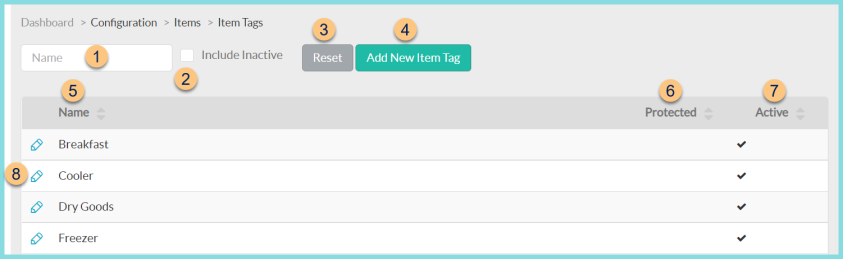
-
Name - search by tag name
-
Include Inactive - check to include inactivated items in search results
-
Reset - click to reset search parameters
-
Add New Item Tag - click to add a new tag
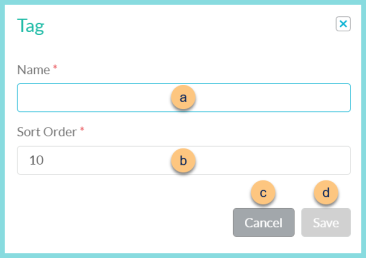
-
Name - Enter a name
-
Sort Order - (optional) Change sort order
-
Cancel - click to return to Item Tags screen without saving changes
-
Save - click to save changes and return to Item Tags screen
-
-
Name - Tag Name
Click header to sort by name. -
Protected - Checked = uneditable, unchecked = editable
Click header to sort by protected status. -
Active - checked = active; unchecked = inactive
Click header to sort by active status. -
Pencil - click to edit an existing tag
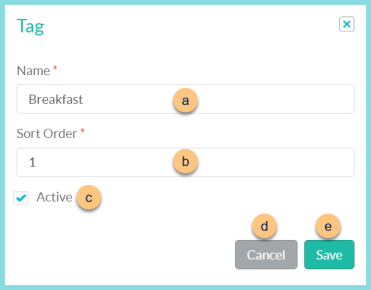
-
Name - Enter a name
-
Sort Order - (optional) Change sort order
-
Active - check or uncheck to toggle active status
-
Cancel - click to return to Item Tags screen without saving changes
-
Save - click to save changes and return to Item Tags screen
-
The following tags exist by default:
-
Dry Goods
-
Produce
-
USDA Nutrient Database tags (protected)